Creating custom game cards printing at home has never been easier thanks to user-friendly design platforms like Canva. Whether you're designing cards for a board game prototype, educational flashcards, or a personalized card game gift, Canva offers all the tools you need to bring your ideas to life. This comprehensive guide will walk you through the entire process of creating professional-looking game cards using Canva's intuitive features.
Getting Started with Canva
- Create a Canva Account If you don't already have one, sign up for a free Canva account at canva.com. While the free version offers plenty of features, Canva Pro provides additional templates, elements, and fonts that might be useful for more complex game card designs.
- Choose the Right Template Once logged in, you can either:
- Search for "game cards" in the search bar
- Create a custom-sized template by clicking "Create a design" and selecting "Custom size"
- Standard playing card sizes are typically 2.5 × 3.5 inches (63.5 × 88.9 mm)
Designing Your Game Cards
Setting Up Your Card Layout
Start by establishing a consistent template for your cards:
- Create a Background Choose a color, pattern, or upload your own background image. For game cards, it's often helpful to use different background colors to distinguish between card types.
- Add a Border Consider adding a border to define the edges of your cards. This not only improves appearance but also helps with cutting after printing.
- Establish Card Zones Decide where different elements will go on your cards:
- Title area
- Image or illustration space
- Text/description area
- Game statistics or values
- Card number or identifier
Adding Visual Elements
Make your game cards visually appealing with these design elements:
- Upload Custom Images Click the "Uploads" button to add your own artwork, photographs, or illustrations.
- Use Canva's Elements Explore Canva's library of:
- Icons and symbols
- Illustrations
- Frames
- Shapes
- Lines and patterns
- Incorporate Text Add text by clicking the "Text" button. Consider:
- Font choice (readable but thematic)
- Text size (ensure it's legible when printed)
- Text color (contrast with background)
- Text effects and spacing
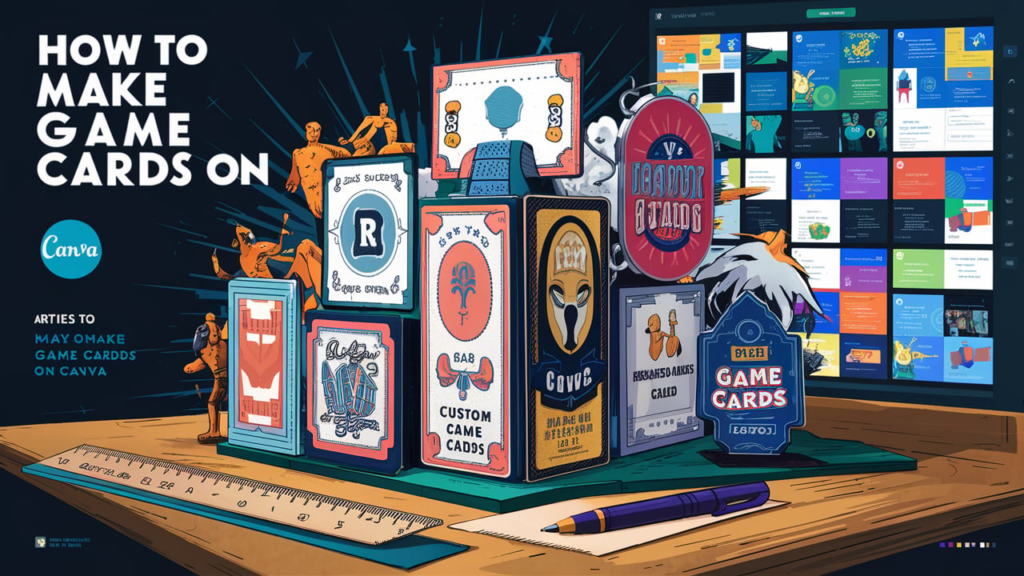
Recommended Reading: How to Make Game Cards on Canva
Creating Multiple Cards Efficiently
For a complete card game, you'll need to create multiple cards with consistent design elements:
- Use the Duplicate Page Feature After designing your first card, click the page thumbnail and select "Duplicate page" to create identical copies.
- Create Card Variations Modify each duplicated card by changing:
- Text content
- Images or illustrations
- Values or statistics
- Background colors for different card types
- Batch Editing Use Canva's style features to make universal changes across multiple cards simultaneously.
Preparing for Printing
Once your designs are complete, prepare them for printing:
- Review Your Cards Check for:
- Spelling errors
- Consistent sizing and alignment
- Proper resolution of images
- Clear contrast between text and background
- Download in the Right Format Click "Download" and select the appropriate format:
- PDF (recommended for professional printing)
- PNG (high resolution for home printing)
- JPG (for web use or simple printing)
- Printing Options
- Home printing: Use high-quality cardstock paper
- Professional printing: Save as PDF and follow the printer's specifications
- Online printing services: Many accept Canva files directly
Advanced Tips for Professional Results
Take your game cards to the next level with these advanced techniques:
- Create Card Backs Design a consistent back side for your cards to create a complete, professional look.
- Consider Bleed Areas If using professional printing services, extend backgrounds slightly beyond the card edges (typically 3mm) to account for cutting variations.
- Use Consistent Design Language Maintain visual consistency by using the same:
- Font families
- Color palette
- Icon styles
- Layout structure
- Test Print Before Final Production Print a few samples on regular paper to check sizing and layout before committing to printing the entire set on expensive cardstock.
Conclusion
Creating game cards on Canva combines creative design with practical functionality. By following these steps, you can produce professional-looking game cards that are visually appealing and ready for gameplay. Whether you're designing for personal use, a small business, or a passion project, Canva provides the tools you need to bring your card game ideas to life with minimal design experience required.
Remember that the quality of your printing is just as important as the design itself, so invest time in preparing your files correctly and choosing appropriate printing methods for your specific needs.
Leave a Reply